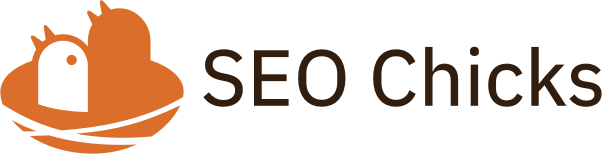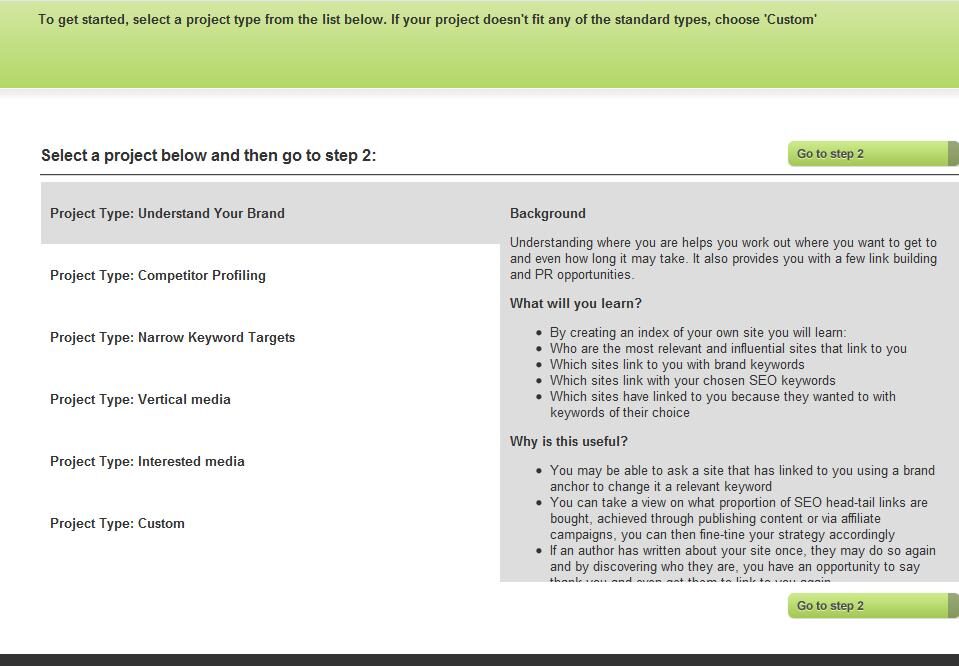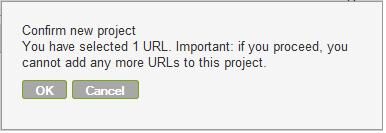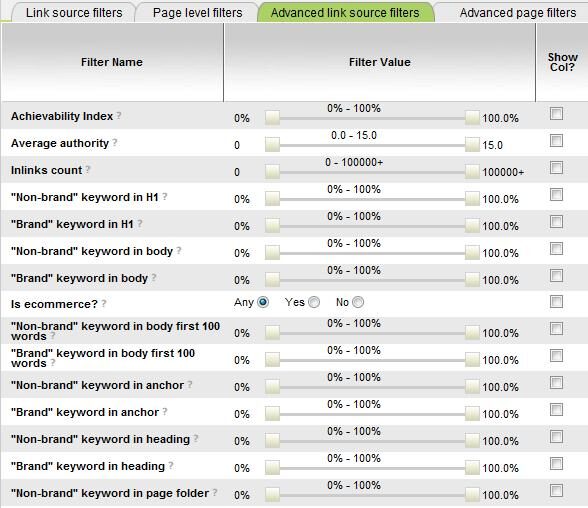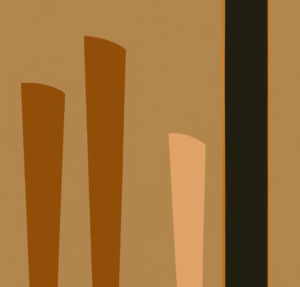Earlier this week, we told you about the launch of InfluenceFinder, which debuted at SMX London 2010 on Monday. Use invite code [seochicks] for pre-approval on a 7 day trial.
Having now used the tool for a couple of weeks, I wanted to follow up with a review from my perspective. If you missed the story of the launch and case study then you might want to check that out first.
Overview
It’s really important to stress that the InfluenceFinder product (and I think the name gives it away really) is designed to help it users find influential link targets. Although the product does draw and re-index from the Majestic webmap, and is therefore extremely expansive – the main objective is to improve the working efficiency of the linkbuilding process. In their own words InfluenceFinder seeks to facilitate “more conversations in less time, with better outcomes”. Where I’m going with this, is that it may feel at times as if there is a lot of layering and filtering by default. If you’re a bit of an old hand used to making your own target decisions, then this may require an element of trust in the product.
Ease of Use
InfluenceFinder has a very clean, spacious look and feel (until you get to the results set, though more on that later) that takes you on a staged walk-through. You can tell the product is aimed at medium to large agencies with multiple teams of linkbuilders or large websites with sizable in-house teams, as even from the outset the user is taken by the hand and the potential objectives explained…
Once you have your project type in mind, stage two contains lots of helpful prompts and signposts at the various stages. In addition, if you omit to fill in any of the fields, or if you only enter one data point in a field that more often than not would contain multiple entries, then there are handy user prompts that check in with you, and make you aware of the potential implications – which is nice.
Of course the most important screen is the view projects screen. In this view you are presented with your list of domains in a split screen view, with the list of domains on the left, and the list of pages on the right. It’s quite useful to have this split-screen view to detail instances of multiple links from the same domain, as of course each type of link may have different levels of influence and signals that can be applied as filters. On the whole the view projects screen looks and feels like your Outlook inbox, and is therefore fairly intuitive.
On the down side, even though you can drag and drop the split, I’m not sure the vertical tiling is the best method of presentation here; though I am on a laptop with a 15.6 inch monitor. It is a little fiddly to scroll and reveal the various useful columns, and the row depth is a little heavy on the eye too.
Features
InfluenceFinder is packed full of features that really do help to take some of the donkey work out of cleaning target lists. In most cases these features are pretty cool, sometimes a little like overkill.
Features that Work Well
1. When compiling your project you have the ability to add or upload keywords (for anchor text analysis) which you can classify as “brand” or “non-brand”, which can be useful if you’re interested in using type of anchor text as a filter criteria.
2. There’s a detailed range of “signals” displayed as columns, such as Influence Index, Relevance Index (both expressed as percentages), if the link source is a blog or not, if the keyword (brand or non-brand) is in the title of anchor text and to which source the domain links to – which may be multiple sources if you have submitted a list of multiple domain targets.
3. There are some pretty sensitive filters that can be applied depending on how tight you want to tune your list of targets and how large your original project list may be. In particular the Advanced Link Source filters offer some pretty cool options.
Features That May Take Some Getting Used To
Although as I’ve mentioned the user interface is a doddle and extremely intuitive, the vertical tiling and sheer amount of filters and options mean you can almost get carried away playing with the various refinements. Of course once you get used to what’s available, you can then identify more quickly which elements are going to be most useful for most projects and focus there. A couple of things I couldn’t work out…
1. When you view your project you are presented with the first 100, of the total, but only “X” are shown due to the default filters that are in place. It isn’t clear exactly why “X” are hidden.
I think it would be helpful if this said “(552 hidden by filters).
2. I wanted to see how easy it was to reveal hidden link sources, however when I managed to run a project that in the end produced “Link sources 0 – 0 of 0 (2 hidden), I couldn’t work out what filter settings where preventing the display of these 2 hidden sources. It could just be my newbie incompetence, but I think it would be useful to have some way to reveal all hidden sources, or remove all filters in a single tick.
Summary
I’d say that InfluenceFinder is a product that does exactly what it is intended for. It succeeds in taking a large data set and applies its own meaningful signals; plus allows you to fine-tune according to some additional useful criteria. At first sight it can seem like there is almost too much choice, in terms of filter criteria, but of course just because it’s there doesn’t mean that you have to use it. It’s a great tool that should be really useful for any medium to large agencies, and also have features that allow for project sharing.
Id also suggest you check out Wiep Knol’s review of the product too.